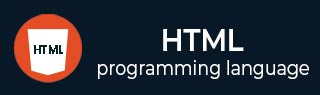
- HTML Tutorial
- HTML - Home
- HTML - History and Evolution
- HTML - Overview
- HTML - Editors
- HTML - Basic Tags
- HTML - Elements
- HTML - Attributes
- HTML - Formatting
- HTML - Headings
- HTML - Paragraphs
- HTML - Quotations
- HTML - Comments
- HTML - Phrase Tags
- HTML - Meta Tags
- HTML - Style Sheet
- HTML - CSS Classes
- HTML - CSS IDs
- HTML - Images
- HTML - Image Map
- HTML Tables
- HTML - Tables
- HTML - Headers & Caption
- HTML - Table Styling
- HTML - Table Colgroup
- HTML - Nested Tables
- HTML Lists
- HTML - Lists
- HTML - Unordered Lists
- HTML - Ordered Lists
- HTML - Definition Lists
- HTML Links
- HTML - Text Links
- HTML - Image Links
- HTML - Email Links
- HTML - Iframes
- HTML - Blocks
- HTML Backgrounds
- HTML - Backgrounds
- HTML Colors
- HTML - Colors
- HTML - RGB
- HTML - HEX
- HTML - HSL
- HTML Forms
- HTML - Forms
- HTML - Form Attributes
- HTML - Form Control
- HTML - Input Attributes
- HTML Media
- HTML - Video Element
- HTML - Audio Element
- HTML - Embed Multimedia
- HTML Header
- HTML - Head Element
- HTML - Adding Favicon
- HTML - Javascript
- HTML Layouts
- HTML - Layouts
- HTML - Layout Elements
- HTML - Layout using CSS
- HTML - Responsiveness
- HTML - Symbols
- HTML - Emojis
- HTML - Style Guide
- HTML Graphics
- HTML - SVG
- HTML - Canvas
- HTML APIs
- HTML - Geolocation API
- HTML - Drag & Drop API
- HTML - Web Workers API
- HTML - WebSocket
- HTML - Web Storage
- HTML - Server Sent Events
- HTML Miscellaneous
- HTML - MathML
- HTML - Microdata
- HTML - IndexedDB
- HTML - Web Messaging
- HTML - Web CORS
- HTML - Web RTC
- HTML Demo
- HTML - Audio Player
- HTML - Video Player
- HTML - Web slide Desk
- HTML Tools
- HTML - Velocity Draw
- HTML - QR Code
- HTML - Modernizer
- HTML - Validation
- HTML - Color Code Builder
- HTML References
- HTML - Tags Reference
- HTML - Attributes Reference
- HTML - Events Reference
- HTML - Fonts Reference
- HTML - ASCII Codes
- ASCII Table Lookup
- HTML - Color Names
- HTML - Entities
- MIME Media Types
- HTML - URL Encoding
- Language ISO Codes
- HTML - Character Encodings
- HTML - Deprecated Tags
- HTML Resources
- HTML - Quick Guide
- HTML - Useful Resources
- HTML - Color Code Builder
- HTML - Online Editor
HTML - <picture> Tag
HTML <picture> is used to display images for different size of display and devices. This is an alternative tag of <img> tag. It contains <source> and <img> elements.
One or more <source> elements and one <img> element, which acts as the block's last child element, are contained within the <picture> element. Versions of a images for various display device scenarios are included in the <source> element. The size and other attributes of the images’s are described in the <img> element.
Instead of having one image scaled according to the viewport width, the <picture> element permits the specification of multiple images that are intended to more accurately fill the browser viewport.
- To adjust and crop pictures for various media situations
- To provide substitute image formats when a certain format isn't supported.
Syntax
<picture> ... </picture>
Attribute
HTML picture tag supports Global and Event attributes of HTML.
Examples of HTML picture Tag
Bellow examples will illustrate the usage of picture tag. Where, when and how to use picture tag and how we can manupulate picture element using CSS.
Creating Picture Element
Let’s look at the following example, where we are going to use the basic <picture> tag.
<!DOCTYPE html>
<html>
<style>
body {
text-align: center;
}
</style>
<body style="background-color:#EAFAF1">
<picture>
<source media="(min-width: 600px)"
srcset=
"https://www.tutorialspoint.com/artificial_intelligence/images/artificial-intelligence-mini-logo.jpg">
<source media="(min-width: 450px)"
srcset=
"https://www.tutorialspoint.com/cg/images/logo.png">
<img src=
"https://www.tutorialspoint.com/html/images/html-mini-logo.jpg"
alt="LOGO" style="width:auto;">
</picture>
</body>
</html>
Enhancing Images with the Media Attribute
Considering the other scenario where we are going to use the media attribute along with the <picture> tag, in this case we are going to take two image sources and check which one the browser displays.
<!DOCTYPE html>
<html>
<body style="background-color:#E8DAEF">
<picture>
<source media="(max-width: 60px)"
srcset=
"https://upload.wikimedia.org/wikipedia/en/thumb/4/41/Flag_of_India.svg/300px-Flag_of_India.svg.png" />
<img src=
"https://upload.wikimedia.org/wikipedia/commons/thumb/1/1e/CK_Nayudu_1930s.jpg/225px-CK_Nayudu_1930s.jpg" alt="ck nayudu" />
</picture>
</body>
</html>
Implementing responsive images with srcset
Following the example where we are going to use the srcset attribute along with the <picture> tag.
<!DOCTYPE html>
<html>
<body style="background-color:#EBF5FB">
<picture>
<source media="(min-width:650px)"
srcset=
"https://upload.wikimedia.org/wikipedia/commons/thumb/5/51/The_forest_near_Blatets%2C_Vinitsa.JPG/330px-The_forest_near_Blatets%2C_Vinitsa.JPG" />
<source media="(min-width:465px)"
srcset=
"https://upload.wikimedia.org/wikipedia/commons/thumb/1/19/Cat_yawn_with_exposed_teeth_and_claws.jpg/330px-Cat_yawn_with_exposed_teeth_and_claws.jpg" width="1000px" height="200px" />
<img src=
"https://upload.wikimedia.org/wikipedia/commons/thumb/f/f1/S%C3%A4ugende_H%C3%BCndin.JPG/330px-S%C3%A4ugende_H%C3%BCndin.JPG" alt="dog" style="width:auto;" />
</picture>
</body>
</html>
Supported Browsers
| Tag |  |
 |
 |
 |
 |
|---|---|---|---|---|---|
| svg | Yes 38.0 | Yes 13.0 | Yes 38.0 | Yes 9.1 | Yes 25.0 |
To Continue Learning Please Login